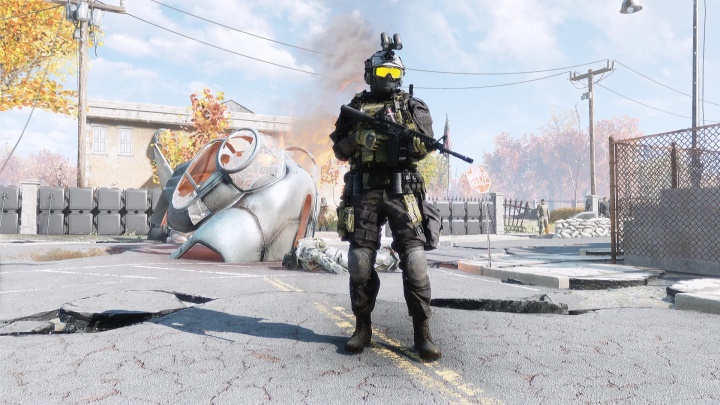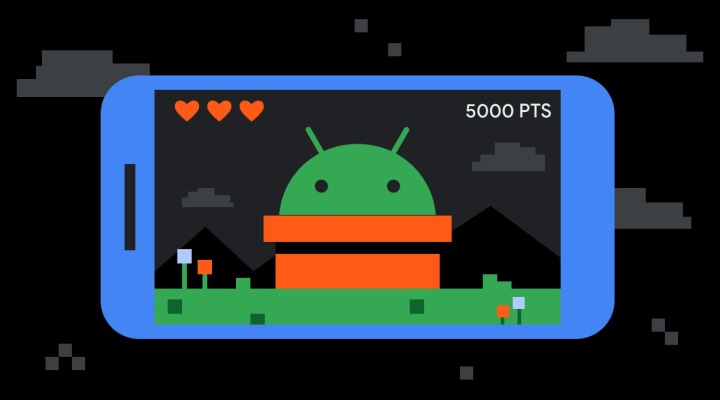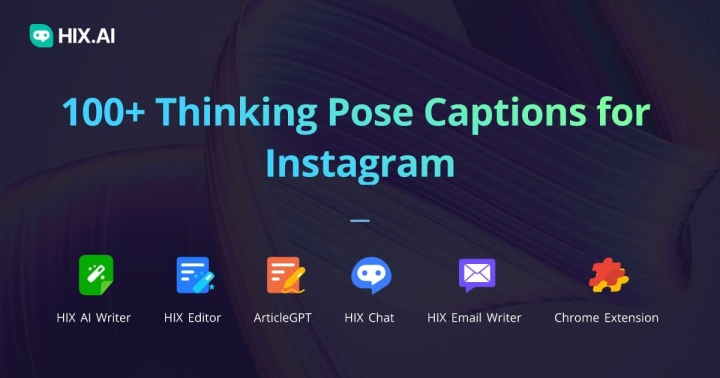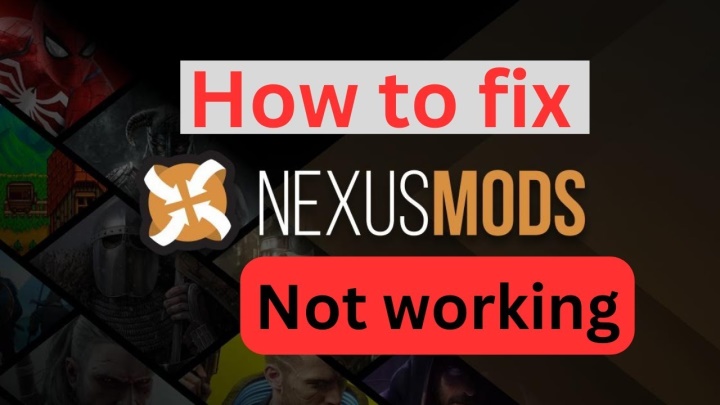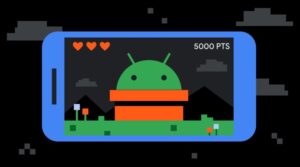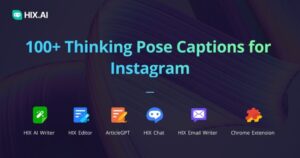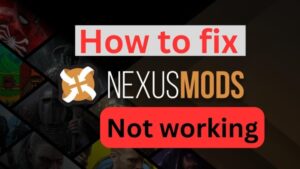The gaming landscape has evolved significantly over the years, with cross-platform play becoming more accessible than ever. Xbox games on PC have become a reality, thanks to Microsoft’s commitment to creating a unified gaming ecosystem. If you’re a passionate gamer and own an Xbox, you might be wondering how to bring your favorite titles to your PC. Luckily, there are several ways to enjoy Xbox games on a computer, offering convenience, versatility, and the potential for a better gaming experience.

1. Using Xbox Game Pass for PC
One of the most straightforward ways to play Xbox games on your PC is through Xbox Game Pass for PC. This service gives you access to a library of over 100 high-quality games, including many Xbox titles, available to download and play on your computer.
What is Xbox Game Pass for PC?
Xbox Game Pass for PC is a subscription service offered by Microsoft. By subscribing to the service, you gain access to a vast library of games from various genres, including Xbox exclusives and indie titles. The service supports both Windows 10 and Windows 11 PCs, providing a seamless gaming experience.
Steps to Play Xbox Games via Game Pass
- Sign up for Xbox Game Pass for PC: You can purchase a subscription directly from the Microsoft website or through the Xbox app. There are different pricing options, with some offering bundles that include Xbox Live Gold or Game Pass Ultimate, allowing you to play online multiplayer games as well.
- Download the Xbox App: If you don’t have it already, download the Xbox app for Windows. The app is free and will allow you to manage your Game Pass library and launch games.
- Browse and Install Games: Once you’ve set up Game Pass, browse the extensive library of games. You’ll find Xbox titles like Forza Horizon 4, Halo: The Master Chief Collection, Gears 5, and more. Simply click on a game and hit “Install” to begin downloading it to your PC.
- Start Playing: After the game is installed, you can launch it directly from the Xbox app and begin playing.
Benefits of Xbox Game Pass for PC
- Access to a Large Library: Game Pass includes first-party Xbox games the same day they launch, allowing you to play the latest titles immediately.
- No Extra Costs: As long as your subscription is active, you can enjoy games at no additional cost beyond your membership.
- Cross-Save Support: Many games support cross-save, meaning you can continue your progress on both your Xbox console and PC seamlessly.
2. Streaming Xbox Games to Your PC
Another way to play Xbox games on your PC is through Xbox Cloud Gaming and Xbox Console Streaming. These features allow you to stream games from your Xbox console or the cloud, so you can play on your PC without needing to download them.
Xbox Cloud Gaming (Beta)
Part of Xbox Game Pass Ultimate, Cloud Gaming lets you stream Xbox games directly from the cloud to your PC, phone, or tablet. This feature is available through the Xbox app or a web browser, offering an easy way to play without downloading large game files.
Steps to Use Xbox Cloud Gaming
- Subscribe to Xbox Game Pass Ultimate: Cloud Gaming is available only to Xbox Game Pass Ultimate members. You can subscribe to the service through Microsoft’s website or the Xbox app.
- Visit the Cloud Gaming Website or Open the Xbox App: You can access Xbox Cloud Gaming through your browser at xbox.com/play or use the Xbox app if you have it installed on your PC.
- Select a Game: Once you’re logged in, browse the library of available games and click on the title you want to play.
- Play Instantly: The game will load in your browser or app, and you’ll be able to start playing right away. A stable internet connection is crucial for smooth gameplay.
Xbox Console Streaming
If you already own an Xbox console, you can use Xbox Console Streaming to stream games from your Xbox to your PC over a local network.
Steps to Use Xbox Console Streaming
- Enable Streaming on Xbox: First, ensure your Xbox console is set up for streaming. Go to Settings > Devices & connections > Remote features and check the box to enable remote play.
- Install the Xbox App on PC: Download the Xbox app from the Microsoft Store if you don’t have it.
- Connect to Your Xbox Console: Open the Xbox app on your PC, sign in with the same account used on your Xbox, and select your console from the list of available devices.
- Start Streaming: Once connected, click the “Stream” button to begin playing Xbox games on your PC via the local network.
Benefits of Xbox Streaming
- Play Your Console Games Anywhere: You can stream your entire Xbox library to your PC as long as you’re connected to the same network.
- Low Latency: Console streaming on a local network offers a low-latency experience, especially if you’re using an Ethernet connection.
3. Playing Xbox Games Through Windows Store
Some Xbox games are also available for direct purchase or download through the Microsoft Store on Windows. If you own a physical or digital copy of a game, you might be able to access it through the store.
Steps to Play Xbox Games via the Microsoft Store
- Open the Microsoft Store on PC: Go to the Start menu and search for the Microsoft Store app. Open it to browse available Xbox games.
- Search for Your Desired Game: If you already own an Xbox game, search for it by name in the store.
- Install and Play: If the game is available for PC, you can download and install it directly from the Microsoft Store.
Benefits of Using the Microsoft Store
- Simple Integration: Microsoft Store games integrate directly with your Xbox account, so you can continue your progress on either platform.
- Wide Selection: In addition to Xbox games, the Microsoft Store offers a large library of Windows-compatible titles, so you can expand your gaming collection.
4. Using Emulators for Older Xbox Games
For older Xbox games or titles not available through modern services like Game Pass, you can use emulators. Emulators simulate the Xbox console environment on your PC, allowing you to play Xbox 360 or even Xbox Original games.
Popular Xbox Emulators
- Xenia: An emulator for Xbox 360 games, Xenia is one of the most popular and reliable options for playing older Xbox titles.
- CXBX-Reloaded: For Xbox Original games, CXBX-Reloaded is a great emulator option, though compatibility with all games is not guaranteed.
Steps to Use an Xbox Emulator
- Download the Emulator: Install the emulator software on your PC from the official website.
- Obtain Game ROMs: You’ll need ROM files for the games you wish to play. Make sure to legally obtain these files, as downloading pirated ROMs can be illegal.
- Load and Play: Once your emulator is set up and your games are loaded, you can begin playing on your PC.
Benefits of Emulators
- Access to Older Titles: Emulators allow you to play Xbox games that aren’t available on modern platforms.
- Customization Options: Emulators often come with graphics and performance settings that can enhance older games, providing a smoother experience on modern PCs.
Conclusion
With multiple ways to play Xbox games on PC, Microsoft has made it easier than ever for gamers to enjoy their favorite titles across platforms. Whether you prefer downloading games through Xbox Game Pass for PC, streaming via Xbox Cloud Gaming, or playing older titles using emulators, there’s a method for every type of gamer.
By taking advantage of these options, you can bring the excitement of Xbox gaming to your PC, unlocking new levels of convenience and performance.